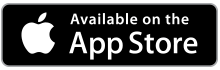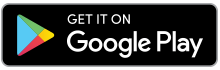How Do I Use My Pass?
Accessing Passses:
There are three ways to access your passes after purchase:
- Email: All passes are sent to the email address provided at checkout.
- Website: You can view and manage your passes on the HomeTown Website.
- HomeTown Fan App: Access your passes directly from the “Passes” section within the HomeTown Fan App.
Using Passses:
Each pass can be used by either scanning at the event or checking yourself in, depending on the host’s policy.
Scanning
Simply show your pass’s QR code to the event staff for scanning. You can access the QR code in several ways:
- Mobile Wallet: Display it directly from your mobile wallet.
- Website: View and present the QR code on the HomeTown Website.
- HomeTown Fan App: Access the QR code within the app’s “Passes” section.
- Printed PDF: If your prefer a physical copy, you can display the QR code from the downloaded PDF version of your pass.
Self Check-In:
To use your pass for a self check-in event, either visit the HomeTown Website or open the HomeTown Fan App.
- Select Your Pass: Locate the specific pass you want to use.
- View Today’s Events: You’ll see a list of events your pass is valid for that day.
- Self Check-In: Choose the event you’re attending, and follow the on-screen prompts to complete the self check-in process for your pass.
Note:
If you’re having trouble viewing your pass on the HomeTown Website or the Fan App, please check the follow:
- Profile Information: Ensure that the contact information associated with your profile matches the information you used during checkout.
- Individual Login: Each pass holder must log in to their own HomeTown account to access their passes, corresponding with the details entered at checkout for each pass.